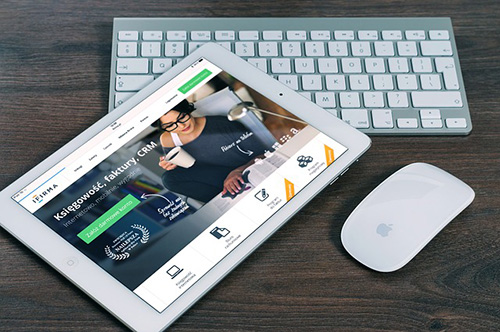HCISD Technology
Technology Work Order – Send an email to: help@hcisdowls.on.spiceworks.com
Useful Links:
Vendor Sign Up Form
Technology Committee
eRate 2021-22
District RFP's
iPhone-iPad Mail Setup
How to Add School Calendar to Apple Device
How to Add School Calendar to Android / Windows Mobile Device
Chromebook Information
High School Laptop Rules – Click on Video and/or Certification below
Video
Certification
Chromebook End of Life
Stolen Devices/Chromebooks
- Call or email Technology with the following information:
- Student Name
- Student Grade Level
- Technology will look up the information and disable the Chromebook.
- The employee or parent/guardian will be provided with the Chromebook information to contact the Hale Center Police Department to file a report.
NEW! - Get Remote Support!
Click here to install the support software on your computer.
Cybersecurity Training: Required for all Staff and Board of Trustees
INFOSEC
HB3834 – Security Awareness Training
https://dir.texas.gov/View-About-DIR/Information-Security/Pages/Content.aspx?id=154
Staff Training Program – This is for all staff required annual trainings sessions.
Vector Training
Resources for Education
Apple Teacher
iPad User Guide
Stay Organized with Files App
Quickly access controls
Use Multitasking on your iPad
Use gestures on your iPad
iPad Accessibility Features for Reading
Google for Education YouTube Channel
Google For Education Teacher Center
Google Classroom 101
Adding Students in Google Classroom
Google Meet
Google Meet Quick Start
Teach from Home Assistance
Google Parent’s Guide to Google Classroom – Spanish Version
Google Parent’s Guide to Google Classroom – English Version
Student’s Quick Guide to Google Classroom
ZOOM
Technology Bytes
https://tcea.org/
https://www.texasgateway.org/resource/cybersecurity-tips-and-tools
Online Safety Resources
STOP.THINK.CONNECT. STUDENT RESOURCES
Stop Think Connect
Online Gaming TIps for Kids, Tweens, & Teens
Social Media Cybersecurity
Child Internet Safety – BrainPopJr.
Common Sense Media
Wait Until the 8th
Here are Internet/app safety tips via the U.S. Department of Justice:
- Discuss internet safety and develop an online safety plan with children before they engage in online activity. Establish clear guidelines, teach children to spot red flags, and encourage children to have open communication with you.
- Supervise young children’s use of the internet, including periodically checking their profiles and posts. Keep electronic devices in open, common areas of the home and consider setting time limits for their use.
- Review games, apps, and social media sites before they are downloaded or used by children. Pay particular attention to apps and sites that feature end-to-end encryption, direct messaging, video chats, file uploads, and user anonymity, which are frequently relied upon by online child predators.
- Adjust privacy settings and use parental controls for online games, apps, social medial sites, and electronic devices.
- Tell children to avoid sharing personal information, photos, and videos online in public forums or with people they do not know in real life. Explain to your children that images posted online will be permanently on the internet.
- Teach children about body safety and boundaries, including the importance of saying ‘no’ to inappropriate requests both in the physical world and the virtual world.
- Be alert to potential signs of abuse, including changes in children’s use of electronic devices, attempts to conceal online activity, withdrawn behavior, angry outbursts, anxiety, and depression.
- Encourage children to tell a parent, guardian, or other trusted adult if anyone asks them to engage in sexual activity or other inappropriate behavior.
- Immediately report suspected online enticement or sexual exploitation of a child by calling 911, contacting the FBI at tips.fbi.gov, or filing a report with the National Center for Missing & Exploited Children (NCMEC) at 1-800-843-5678 or report.cybertip.org.
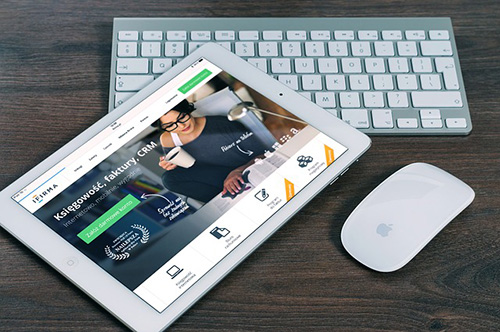

 Additional settings for Safari Browser.
Additional settings for Safari Browser.